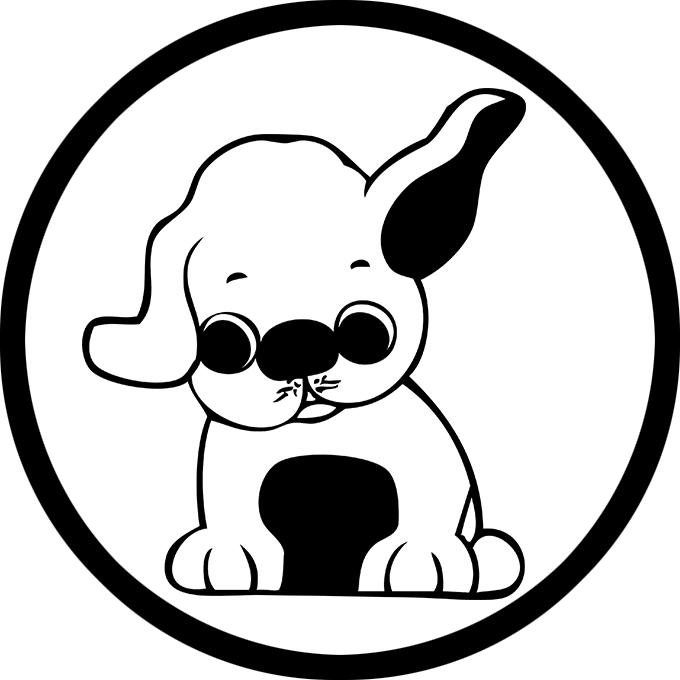First things first! To start your Blog set up a WordPress account!
Next choose and add a Theme to your Blog post site. A Theme in a blog post is an overall layout of your blog which gives style, layout and function. To change the theme it’s simple. After you’ve set up your WordPress page go to dashboard and select Theme and choose any theme available or you can customize your own. I personally prefer twenty twelve for blogging as it has a better flow for the reader as well as it’s easier to work with and post.
How to use HTML
The use of HTML codes are very important on a blog site. HTML stands for Hypertext Markup Language and are the building blocks for creating your site. It tells a web browser how content must be displayed for paragraph text, normal and bold headers. To use HTML tags you can use the custom block which is already set up on your WordPress Blog by clicking on the block you would like to write in and paste your HTML code in the block.
Another way is by selecting Classic Text editor and do the same. Be sure to switch to first save and then preview when finished for both.
How to use CSS
CSS stands for Custom Style Sheets and determines the appearance and layout of your website.
To use CSS Login to your WordPress dashboard and Select appearance and then select Customize. This will launch the Them e customer then scroll down to the additional CSS option. Click then enter your CSS code.
How to create an Ordered and Unordered list
Next to create an Ordered and Unordered list simply use the List Blocking the block editor. Add a new List Block and it will default to an unordered list. You can also switch it to an ordered list using the numbered list icon located in the in the block list icon.
Add the block list
Creating an Unordered List – The list Block will create Unordered ( Bullet Point List)
Converting to an Ordered List – Click the List Box to activate it and click the numbers list in block toolbar
Adding items – Press Enter and Return to add to list
Customize List – Use the block setting panel on the side to customize the list style.
Next to create a<strong> Ordered and Unordered list </strong>simply use the List Blocking the block editor. Add a new List Block and it will default to an unordered list. You can also switch it to an ordered list using the numbered list icon located in the in the block list icon.</p>
Code Example:
<!-- wp:paragraph -->
<p>Next to create an <strong>Ordered and Unordered list </strong>simply use the List Blocking the block editor. Add a new List Block and it will default to an unordered list. You can also switch it to an ordered list using the numbered list icon located in the in the block list icon.</p>
<!-- /wp:paragraph -->
<!-- wp:paragraph -->
<p>Add the List Block</p>
<!-- /wp:paragraph -->
<!-- wp:list {"ordered":true} -->
<ol class="wp-block-list"></ol>
<!-- /wp:list -->
<!-- wp:paragraph -->
<p>Creating an Unordered List - The list Block will create Unordered ( Bullet Point List)</p>
<!-- /wp:paragraph -->
How to use <em>
To place emphasis on a word or sentence using “em” in WordPress use the HTML <em> tag in WordPress by using the Visual Editor. Select the text you want to emphasize. Click the “B” Bold button in the visual editor to add the <strong> tag. You can also use the <i> tag to add different levels of emphasis. To use the <em> tag you will have to switch to Text Editor and manually put the text in <em> and </em> tags. You can also add HTML directly within the Visual Editor. The text will be displayed in italics and will be marked as emphasized.
To place emphasis on a word or sentence using “em” in WordPress use the HTML <em> tag in WordPress by using the Visual Editor. Select the text you want to emphasize.
Example:
<!-- wp:paragraph -->
<p>To place emphasis on a word or sentence using “<strong>em</strong>” in WordPress use the HTML <strong><em></strong> tag in WordPress by using the Visual Editor. Select the text you want to emphasize.</p>
<!-- /wp:paragraph -->Creating H1 and H2
To create H1 and H2 headings in wordpress is easy!
Open the block editor and select the “Heading” block and then. select the size from the tool bar. You can also manually use the HTML tags <h1> and <h2> around your text.
Example:
<p>To create H1 and H2 headings in <strong>wordpress </strong>is easy! </p>
<!-- /wp:paragraph -->
<!-- wp:paragraph -->
<p>Open the block editor and select the "Heading" block and then. select the size from the tool bar. You can also manually use the HTML tags <h1> and <h2> around your text.</p>How to Install Google Analytics
- First visit the Google Analytics to sign up and then sign into your Gmail account and click on Start Measuring.
- Next, add account name and sharing options. Then enter Google Analytics property, time zone and country.
- Now select your business size options and how you plan on using Google Analytics and select Web as the platform for WordPress.
- Then select stream and at the top you will see an alert bar that will show you how to add Google Analytics to the top of your site.
- Lastly, install your google tag.
Example:
<!-- wp:list {"ordered":true} -->
<ol class="wp-block-list"><!-- wp:list-item -->
<li>First visit the Google Analytics to sign up and then sign into your Gmail account and click on Start Measuring. </li>
<!-- /wp:list-item -->
<!-- wp:list-item -->
<li>Next, add account name and sharing options. Then enter Google Analytics property, time zone and country. </li>
<!-- /wp:list-item -->
<!-- wp:list-item -->
<li>Now select your business size options and how you plan on using Google Analytics and select Web as the platform for WordPress.</li>
<!-- /wp:list-item -->
<!-- wp:list-item -->
<li> Then select stream and at the top you will see an alert bar that will show you how to add Google Analytics to the top of your site. </li>
<!-- /wp:list-item -->
<!-- wp:list-item -->
<li>Lastly, install your google tag.</li>And Voila! Your WordPress blog post is structured!